Internet Explorer 6 has been around for a while and its been a good browser. Since new alternatives like Firefox and Opera have come out we now know that, yes there is faster browsing out there. Internet Explorer can be as fast after trying out a few tips in this article.
Step 1: Default is your friend.
You heard it here first folks. (probably not) Generally setting the browser to its defaults will make it go faster. There are two areas in specific that will make the largest impact. Security settings and the advanced settings. To set these at their defaults go to Internet Explorer. In the browser go to the tools menu and select internet options. In the internet options go to the security tab. In the security tab set all of the zones to default. Then go to the advanced tab. In the advanced tab you will find the restore defaults button at the bottom of the window. Click o it and that's it. Click on OK and restart your browser.
Step 2: Setting the Number of Connections per Session.
Internet explorer limits the number of connections it opens when you click on a link to open an new web page. Microsoft did this to comply with HTTP 1.1 standards but it also really slows down things when you open a new website and download the sites images. So to change that go to the start menu and select run. In the run command type regedit and click OK to open the registry editor. In the registry editor navigate to HKEY_CURRENT_USER SoftwareMicrosoftWindowsCurrentVersionInternet Settings. Here change the MaxConnectionsPerServer and MaxConnectionsPer1_0Server to a number you wish. That's it, once done restart windows and you are all set. Just a note that this will effect all windows applications that use the internet explorer api so if something else is not working right that is why.
Step 3: Keep less and save time.
Windows by default will automatically set your temporary internet files to a certain percentage of your hard drive. If you have a hard drive that is a 200 gigabytes your temporary internet files will be a couple of gigabytes in size. The more files that Internet Explorer has to look through the more time it takes to load a page. To change the size of your temporary internet files goto the tools menu in Internet Explorer and select internet options. In the internet options click on the settings buttons in the temporary internet files. Change the size to the desired amount (I usually use 100MB) and click on OK. Your computer might stall for a little bit if there are a lot of files to delete.
Its as easy as that. Three steps to speed up your internet browsing in Internet Explorer. I'm sure there is a whole lot more out there but these are the ones that will help you out the most. Till next time.
Article Source: http://EzineArticles.com/146009
Related Post :-
Manage Your Internet Explorer
Repair Internet Explorer 7 Errors
How to Fix an IE Error on Page
Step 1: Default is your friend.
You heard it here first folks. (probably not) Generally setting the browser to its defaults will make it go faster. There are two areas in specific that will make the largest impact. Security settings and the advanced settings. To set these at their defaults go to Internet Explorer. In the browser go to the tools menu and select internet options. In the internet options go to the security tab. In the security tab set all of the zones to default. Then go to the advanced tab. In the advanced tab you will find the restore defaults button at the bottom of the window. Click o it and that's it. Click on OK and restart your browser.
Step 2: Setting the Number of Connections per Session.
Internet explorer limits the number of connections it opens when you click on a link to open an new web page. Microsoft did this to comply with HTTP 1.1 standards but it also really slows down things when you open a new website and download the sites images. So to change that go to the start menu and select run. In the run command type regedit and click OK to open the registry editor. In the registry editor navigate to HKEY_CURRENT_USER SoftwareMicrosoftWindowsCurrentVersionInternet Settings. Here change the MaxConnectionsPerServer and MaxConnectionsPer1_0Server to a number you wish. That's it, once done restart windows and you are all set. Just a note that this will effect all windows applications that use the internet explorer api so if something else is not working right that is why.
Step 3: Keep less and save time.
Windows by default will automatically set your temporary internet files to a certain percentage of your hard drive. If you have a hard drive that is a 200 gigabytes your temporary internet files will be a couple of gigabytes in size. The more files that Internet Explorer has to look through the more time it takes to load a page. To change the size of your temporary internet files goto the tools menu in Internet Explorer and select internet options. In the internet options click on the settings buttons in the temporary internet files. Change the size to the desired amount (I usually use 100MB) and click on OK. Your computer might stall for a little bit if there are a lot of files to delete.
Its as easy as that. Three steps to speed up your internet browsing in Internet Explorer. I'm sure there is a whole lot more out there but these are the ones that will help you out the most. Till next time.
Article Source: http://EzineArticles.com/146009
Related Post :-
Manage Your Internet Explorer
Repair Internet Explorer 7 Errors
How to Fix an IE Error on Page





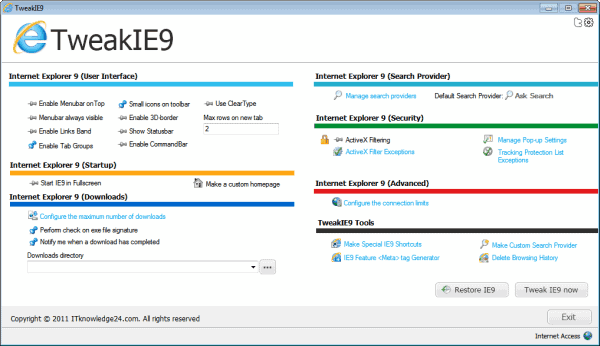

 There is plenty of work this month of June for IT administrators - Microsoft’s June Patch Tuesday addresses 34 vulnerabilities in 16 distinct bulletins. Nine of the bulletins carry a maximum severity of “critical”, while the remaining seven are rated as “Important” only.
There is plenty of work this month of June for IT administrators - Microsoft’s June Patch Tuesday addresses 34 vulnerabilities in 16 distinct bulletins. Nine of the bulletins carry a maximum severity of “critical”, while the remaining seven are rated as “Important” only.